Issue/Question
- Can I disable in-meeting private chat?
- How do I disable in-meeting chat?
Environment
- Oregon State University
- Faculty/Staff
- Students
- Zoom User
- Zoom Host
Cause/Explanation
As the host, you can control who meeting or webinar participants are allowed to chat with. You can also disable the chat for all participants or disable private chat, so participants cannot send private messages.
Prerequisites
- Host permission in meeting or webinar
- Zoom Desktop Client for Windows or Mac version 4.x for host and participants to control chat access
- Zoom Mobile Client for iOS or Android version 4.x for host and participants to control chat access
Resolution
Method 1 - Controlling In-Meeting Chat Access
Meeting and webinar hosts can control whether participants can chat with everyone, with panelists and the host (for webinars), or only with the host.
- Start a meeting or webinar as host.
- Click Chat in the Meeting Controls.

- At the bottom of the in-meeting Zoom Group Chat window, click More, and then choose an option for Allow attendees to chat with.
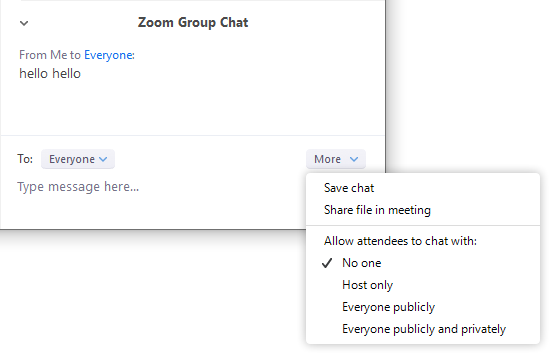
For webinars, the host can allow attendees to chat with no one, with all panelists (including host), or with all panelists and attendees.

Method 2 - Disable In-Meeting Chat
You can turn chat for all of your meetings and webinars from your Profile Settings, if you do not want to use the chat in your meetings and webinars. This will prevent the host, co-hosts, and participants from chatting for any meetings you host. The Chat option will no longer appear in the Meeting Controls.
You can disable the Private Chat, which will prevent participants from sending messages to individuals instead of the entire group.
- Sign in to the zoom.oregonstate.edu web portal.
- Click Settings.
- Click the Chat and Private Chat toggles to disable in-meeting chat.
- Click Save Changes.
For assistance, contact the IS Service Desk.