Issue/Question
- Can I disable a participant's ability to annotate?
- How do I make it so participants can't annotate during my screen share?
- Can I disable participant annotation per meeting? For all meetings?
Environment
- Oregon State University
- Faculty/Staff
- Student
- Zoom Host
Cause/Explanation
By default, anyone that joins a Zoom meeting will have the ability to annotate during a screen share. You can disable the ability for participants to share in all of your meetings or on a meeting-by-meeting basis. Below is instructions on how to complete those.
Resolution
Method 1 - Disable In-Meeting
You can disable participant annotation within a meeting, for only that meeting.
- From within your meeting, ensure you've started a share screen
- From the bar located at the top of your screen, click "More"
- From the drop-down click "Disable Attendee Annotation"
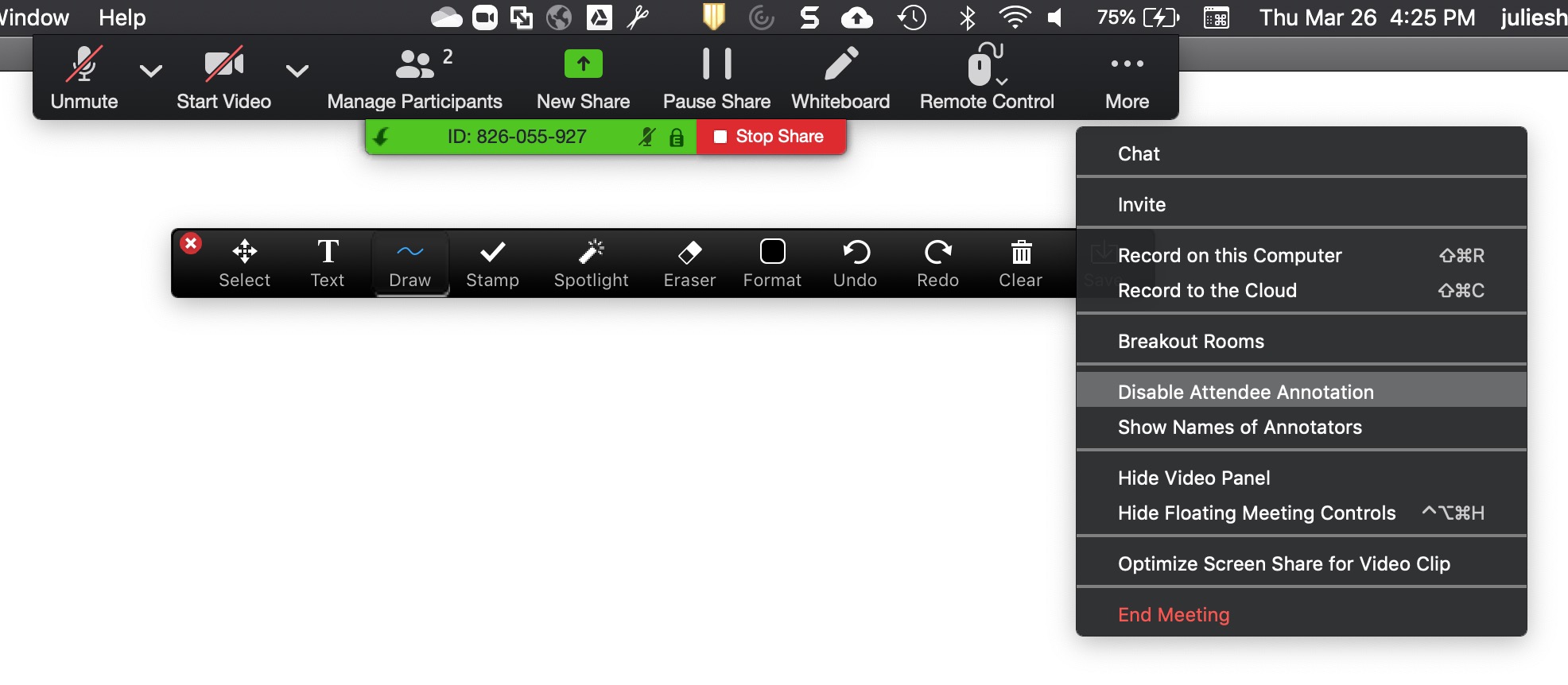
Method 2 - Disable for All Meetings
You can disable annotation for all of your meetings however, you cannot enable the setting within a meeting if you've completed the following steps.
- Sign in to zoom.oregonstate.edu
- In the navigation panel on the left, click "Settings"
- Scroll down to "Annotation"
- Click the blue switch on the right and it will turn grey automatically
- Your setting will automatically save
For assistance, contact the IS Service Desk.